
How to Print Mirror Image on the Canon PIXMA A4 TR8660/a
Posted by Nicole Tait on 20th Oct 2022
If you are printing your designs onto Transfer Sheets it is necessary to “mirror image” your design for it to present the correct way round after application to your sweet treat (just like a t-shirt transfer). This is because you are placing your chocolate/isomalt etc., over the top of the upward facing printed transfer sheet, as opposed to printed icing sheets that lay face-up on your cakes and cookies.
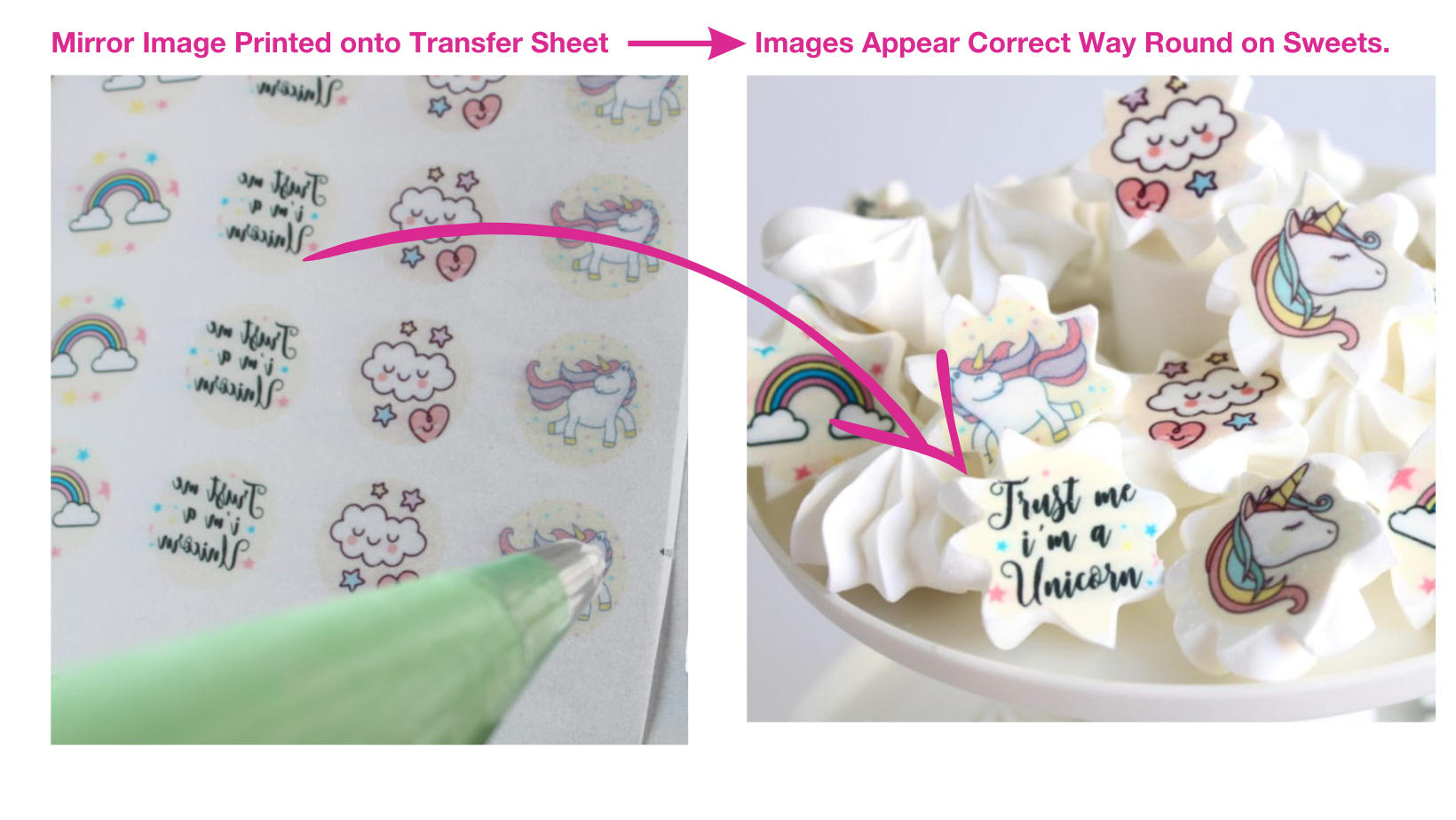
Here we detail instructions for specifically printing in mirror image from the Canon A4 PIXMA TR8660 printer from a Windows PC.
Step 1
Turn on your edible printer and your computer, then verify that the two devices are connected with a USB or printer cable.
Step 2
Click the "Start" button in the lower-left corner of the computer screen, then select "Control Panel" or “Settings”
Step 3
Double-click on "Printers," "Devices and Printers" or "Printers and Faxes."
Step 4
Right-click on your Pixma printer and choose the "Printing Preferences" option.
Step 5
Select the “Quick Set Up" tab at the top of the window.
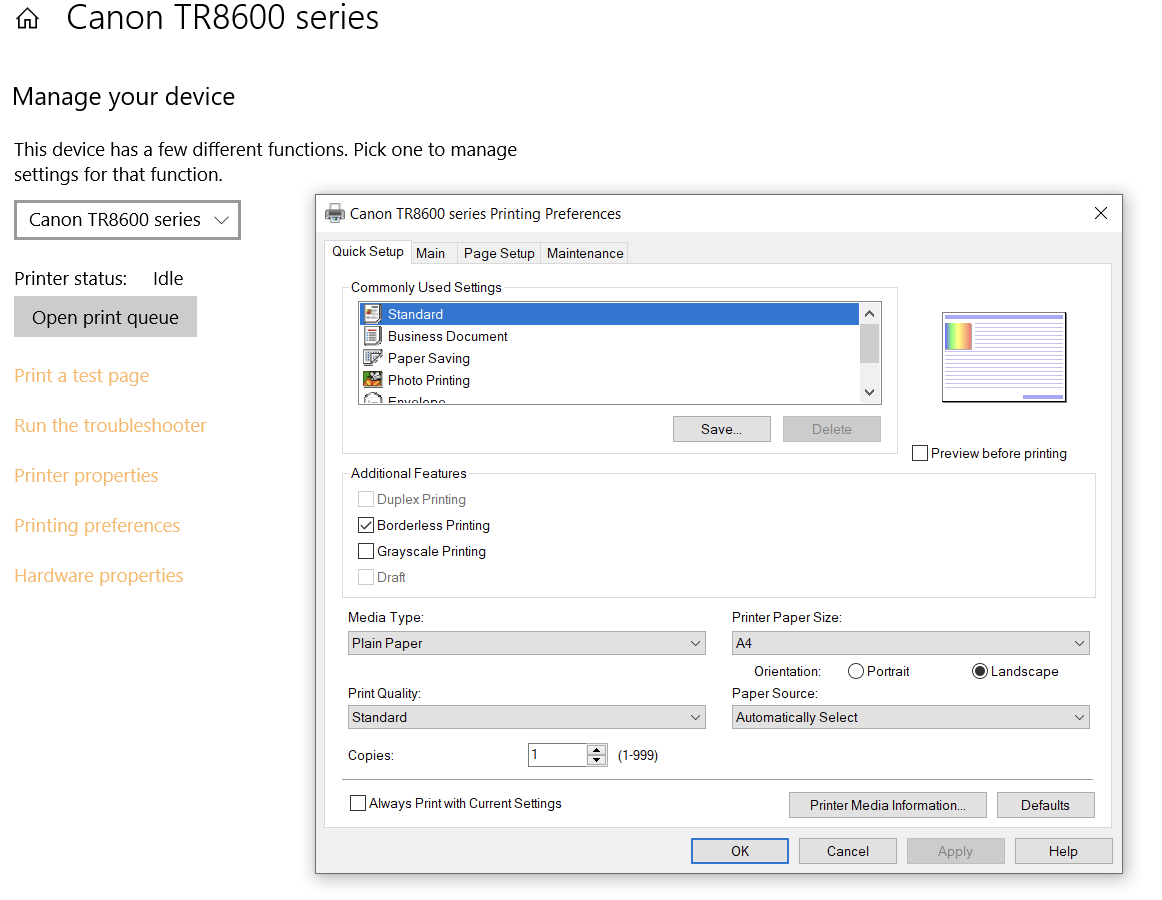
Step 6
Click the drop-down menu next to "Media Type" and choose “Other Papers” then the "T-Shirt Transfers" option.
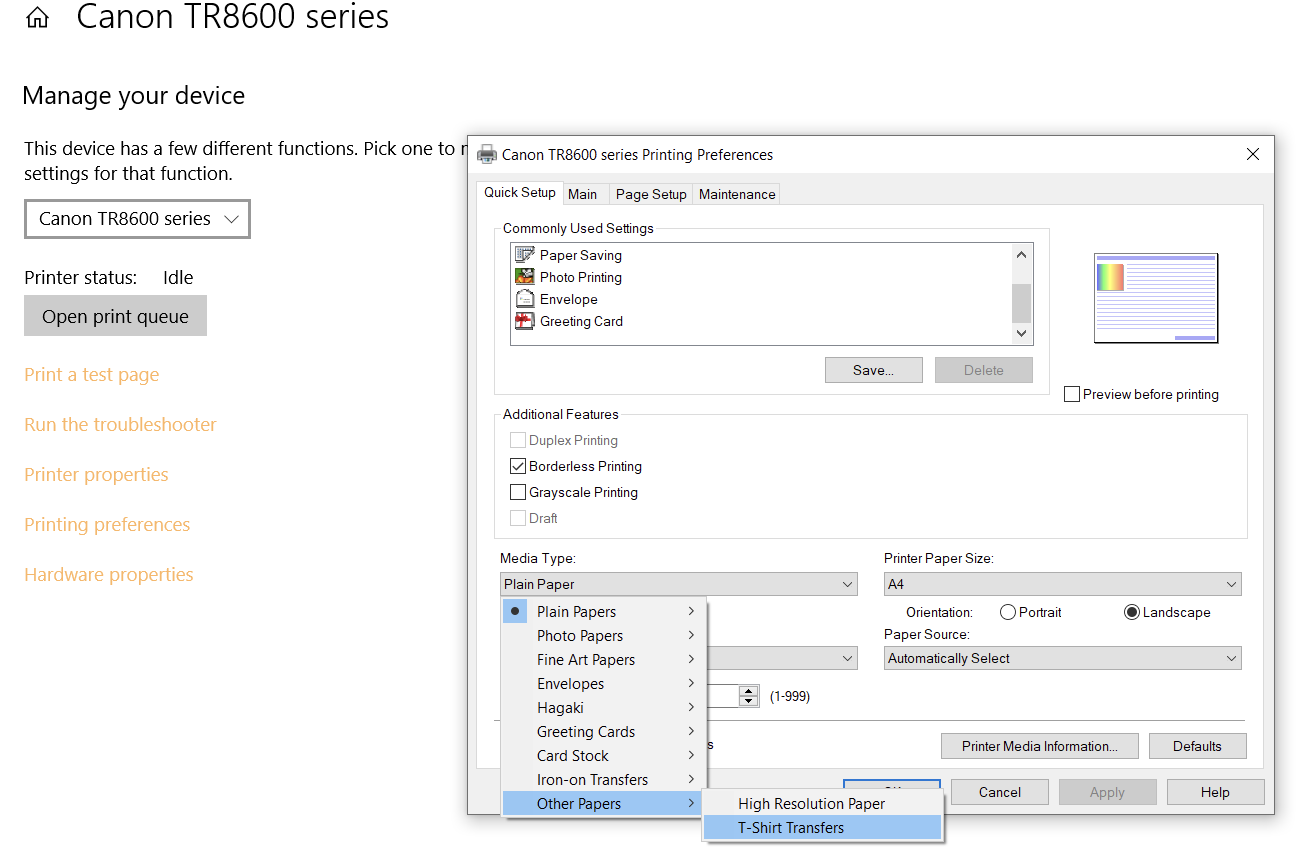
Step 7
Click the drop-down menu next to "Paper Size" and choose the "Custom" option.
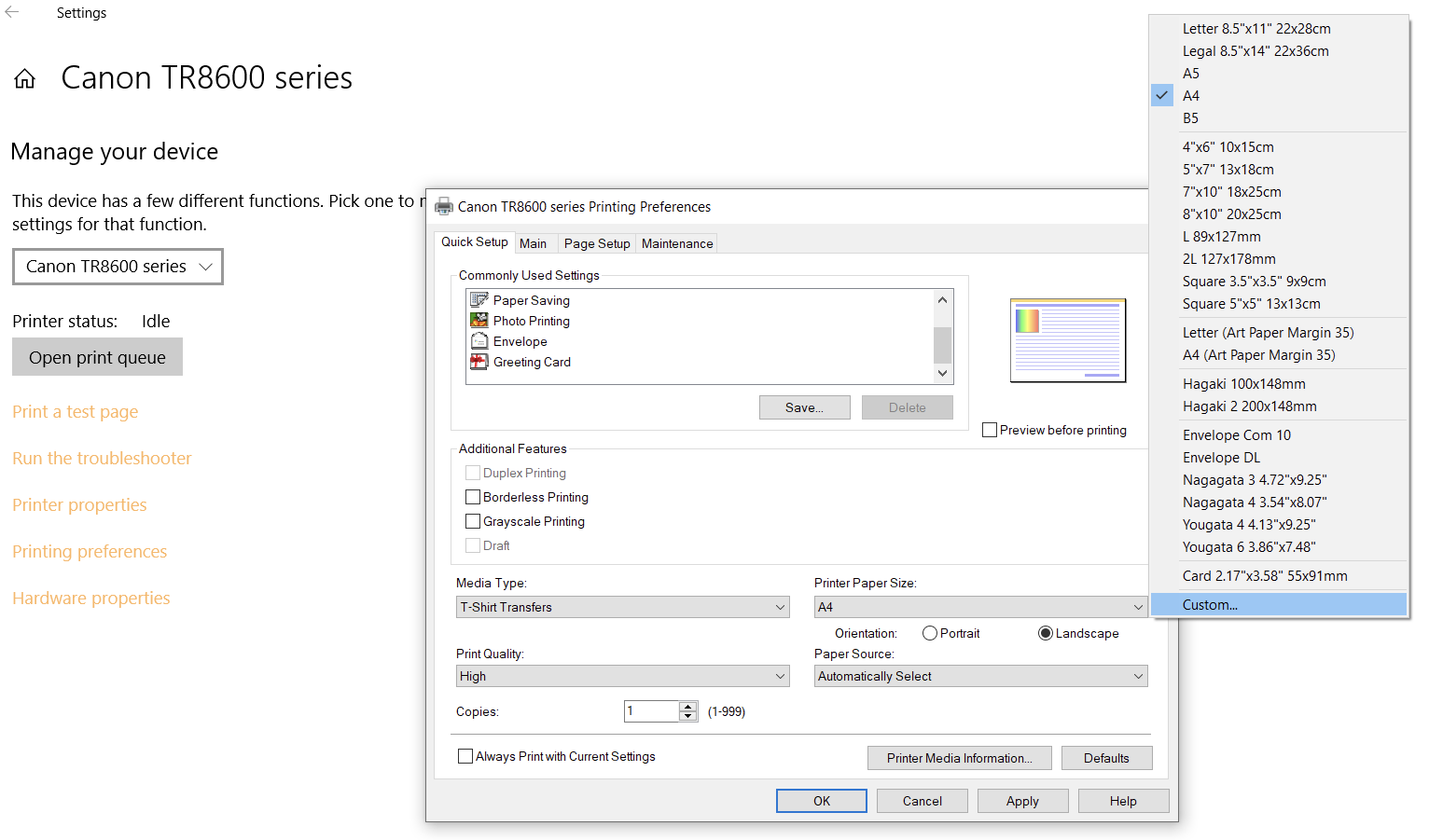
Step 8
Click OK if the paper size is A4 or enter the correct size and click ok.
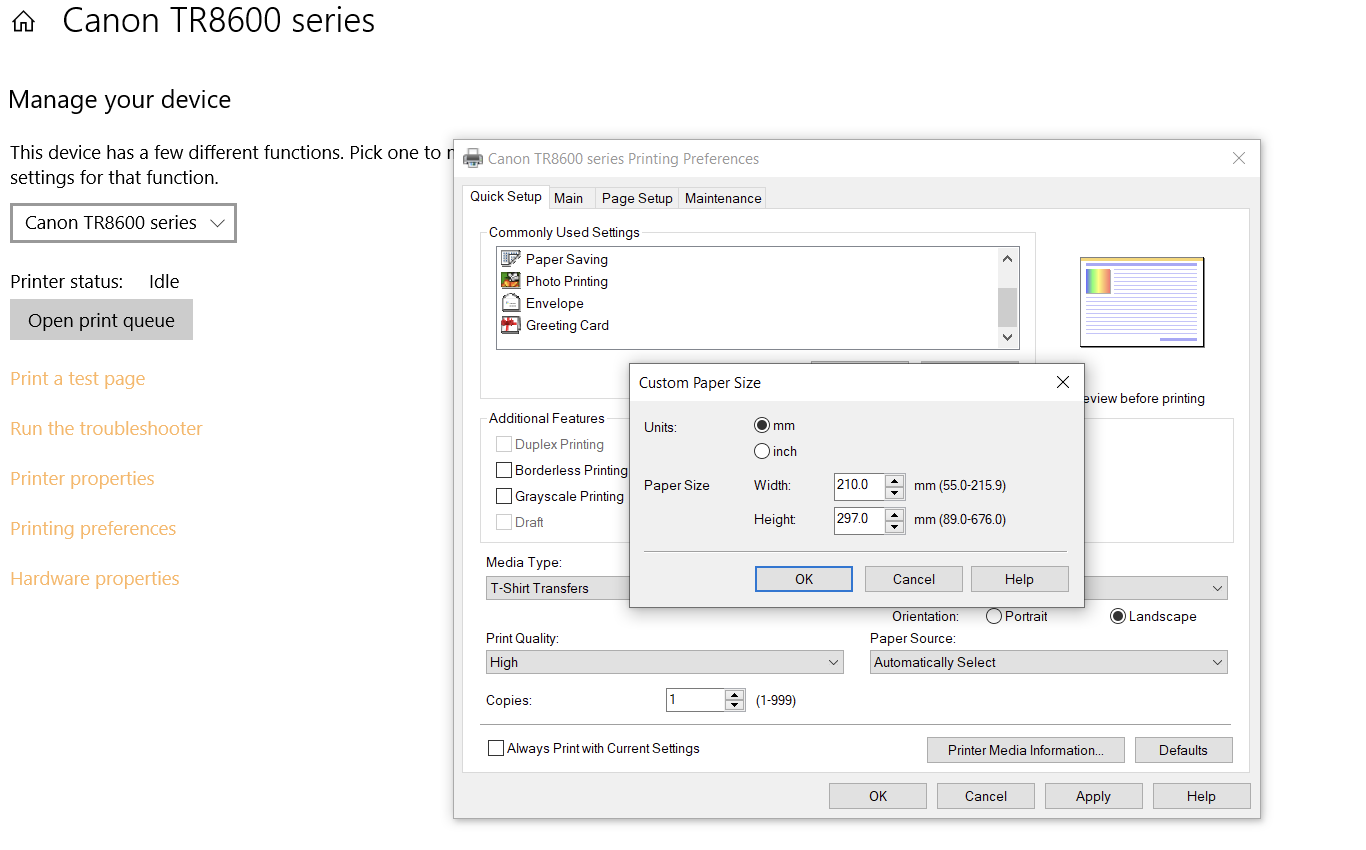
Apply this method of printing to our EIS Wonder Transfer Sheets for use in conjunction with our Magnetic Chocolate Moulds, Silicone Stencil Sheets and when applying your designs to any chocolate, meringue or isomalt creation.
IMPORTANT POINTS TO NOTE:
- Screenshots are for a windows PC if you are on a mac they will appear different
- Using the wrong Media Type and Paper Size combination may place your printer in an error state, so troubleshooting may be required.
- Different canon printers may have different media types, we always recommend downloading the printer manual directly from the Canon website for this type of information.
Credit: Image 1 & 2 - Planet Gateau
