
Help! My Edible Ink Printer Is Printing Blank Pages
Posted by Nicole Tait on 16th Sep 2025
Here’s what’s likely causing it—and how to fix it fast.
So, your edible ink printer was working beautifully… and now it’s suddenly spitting out blank pages. We know how frustrating this can be, especially when you're on a tight deadline.
The good news? In most cases, the fix is simple. Here are the two most common causes of blank pages - and what you can do to get back up and running quickly.
1. It Could Be a Connectivity Issue
If you're connected to your printer via Wi-Fi, this may be the culprit—especially if your internet connection is patchy or the image file you're trying to print is quite large.
Try This:
- Switch to a USB cable connection and print again. This eliminates any interference from Wi-Fi.
- Reduce the image file size if possible - large files can time out during printing.
- Print the same image onto plain A4 paper.
- If it prints fine, the issue likely isn’t your printer or software - it’s probably your icing sheet (see below).
2. It Could Be Your Icing Sheets
This is a surprisingly common issue, especially if you’ve recently switched the type of icing sheets you’re using.
For example, if you've moved from our Fine Icing Sheets (which come with our printing systems) to our Regular Icing Sheets, your printer may struggle to feed them through properly at first. This can be due to a small difference in thickness or the acetate backing, which affects how the printer rollers grip the sheet.
Try This:
- Attach a piece of plain A4 paper to the back of the icing sheet using a couple of small blue tack dots or rolled-up sticky tape.
- This helps the rollers catch the sheet more effectively.
- You shouldn’t need to do this long-term; just until the printer adjusts to the new backing.
One of our customers had this exact issue after switching to Regular Icing Sheets for the first time. This quick fix worked immediately for her, and it often does the trick.
Still Not Working? Here Are a Few Other Things to Check:
If neither of the above solves the issue, these quick checks might help:
@ Ink Cartridges
- Make sure the yellow tape has been removed from new cartridges—this is essential for ink flow.

- Check inklevels. If the sponge-free chamber in a cartridge is empty, it needs to be replaced. Running on empty can damage your printhead.
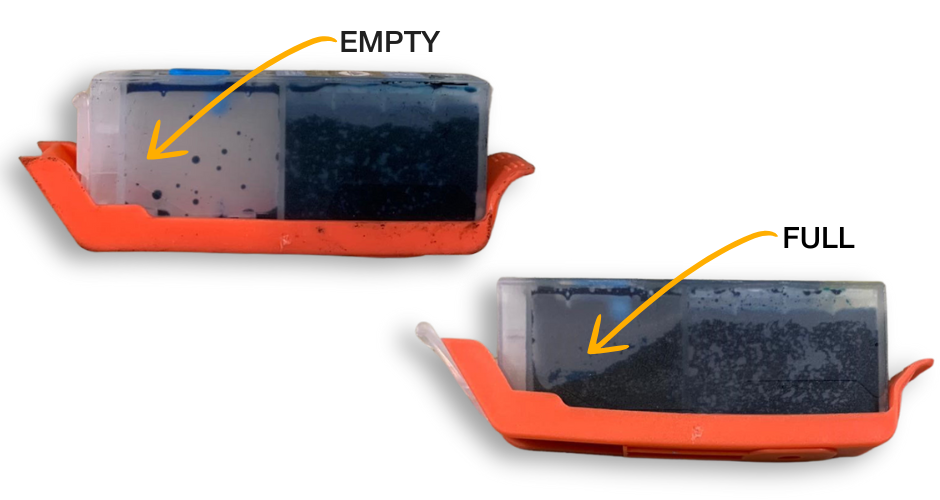
~ Printer Setup
- Ensure the printer is on a flat, stable surface. It won’t work correctly if it’s tilted or uneven.
- Check your print settings: Paper size, orientation, and layout all need to match your chosen media.
- Look for blank pages in your document. Use “Print Preview” to catch these before you hit print.
x Error Codes
If your printer is feeding the sheet through without attempting to print, then flashing an error code—check the Canon manual. It’ll help identify the issue and walk you through the steps to fix it. We always recommend downloading the manual from Canon’s website for quick reference.
q Update Your Printer Driver
Sometimes the issue is as simple as an outdated or corrupted printer driver.
a Delete the current driver and download the latest version directly from the Canon website.
This can clear up any hidden issues, including errors related to paper size.
Final Tip
When in doubt, test the image on plain A4 paper first. If it prints beautifully there, you can be confident your printer and file are working properly; it’s most likely a media or feed issue.
Still stuck?
Reach out to the Edible Image Supplies team. We’re here to help you troubleshoot and keep your edible printing as smooth and stress-free as possible.
Happy (and vibrant) printing! YYY
