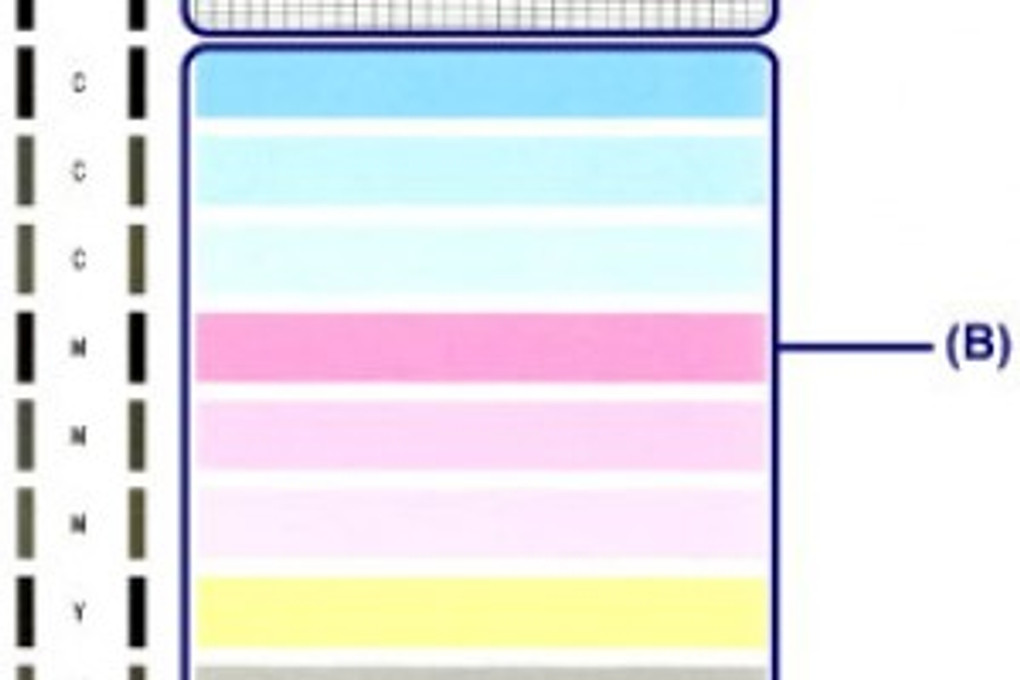
Printing a Nozzle Check - Edible Ink Printers
26th Feb 2022
In the world of edible ink printing, the Nozzle Check is your key to troubleshooting your printer. We can’t stress this fact enough! Here we have outlined the “why” and “how-to” of nozzle checks. There are also several associated links to other articles that will help you troubleshoot your way through all scenarios. Nozzle up folks - here goes!
When should I run a nozzle check on my edible ink printer, you might ask? The nozzle check is your “go-to” first step if your edible image colours don’t look right; if you’ve not used your printer for a while and; as part of your general printer maintenance schedule.
What can a nozzle check tell me?
If you print a nozzle check and it’s perfect, then the issue is with the image you are trying to print. It could mean you need a higher resolution image or your Wi-Fi connection isn’t strong enough.
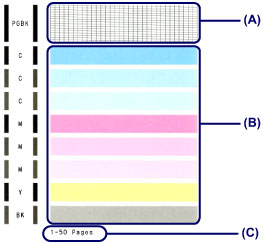
(A) No lines missing
(B) No white streaks in colour patterns
If the nozzle check is not perfect it could mean:
1. Your printhead has a blockage and needs cleaning (refer to
EIS printhead cleaning instructions)
2. One or more of your ink cartridges are empty
3. One or more of your ink cartridges have been refilled too many times and need replacing (go through the steps in our blog -
Why Aren't My Edible Ink Colours Printing Correctly?)
If the nozzle check is not quite perfect but not too bad (temporary quick fix)
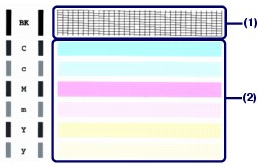

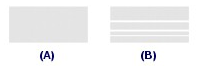
Above
(1) broken lines
(2) streaks in pattern or weak colour
(A) in both examples is correct (B) indicates printed head cleaning required
1. Changing the print quality over to high may get you through a few prints but don’t put the printhead clean off for too long.
2. Clean print head
If the nozzle check is really bad:
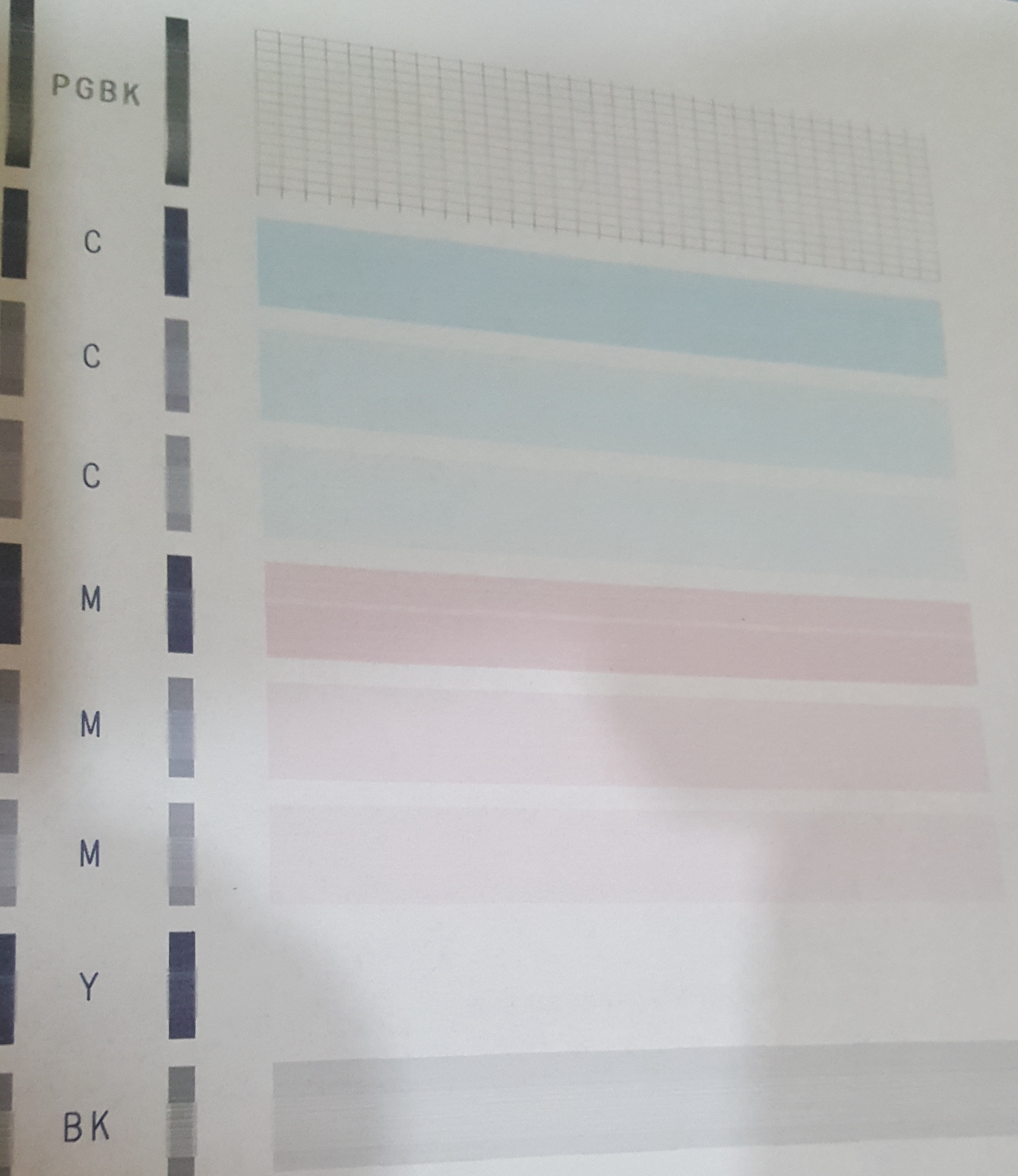
1. The printhead needs cleaning ASAP (refer to EIS printhead cleaning instructions).
Printhead cleaning is recommended as part of your regular edible printer maintenance routine in our EIS Edible Insights booklet that we send out with all our edible printers. Edible Insights can also be found on our website in Customer Support Articles (login is required)
How do I run a nozzle check?
There are two methods to run your nozzle check - either via the printer software on your computer. Or, directly through the printer’s display screen.
Run Nozzle Check via Computer:
For Windows
1. Make sure that the power is turned on and a sheet of A4 plain paper are loaded in the Rear Tray. Set the Paper Thickness Lever to the left. DO NOT USE ICING SHEETS FOR YOUR NOZZLE CHECK
2. Open the printer properties dialog box.
3. Click the Maintenance tab (1).
4. Click Nozzle Check (2).
5. Confirm the displayed message and click Print Check Pattern.
6. Print the nozzle check pattern.
The nozzle check pattern will be printed.
Do not open the Front Cover while printing is in progress.
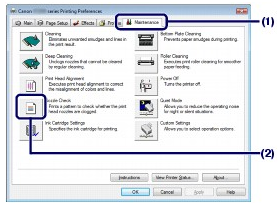
For Mac
1. As for step 1 for Windows (above)
2. Open the Canon IJ Printer Utility dialog box.
3. Select Test Print in the pop-up menu (1).
4. Click Nozzle Check (2).
5. Confirm the displayed message and click Print Check Pattern.
6. Print the nozzle check pattern.
The nozzle check pattern will be printed. Do not open the Front Cover while printing is in progress.
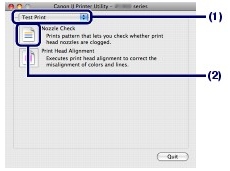
NOTE (for both Operating Systems)
Clicking "Initial Check Items" displays the items to be checked before printing the pattern.
Run Nozzle Check Directly from Printer:
Canon TR8660:
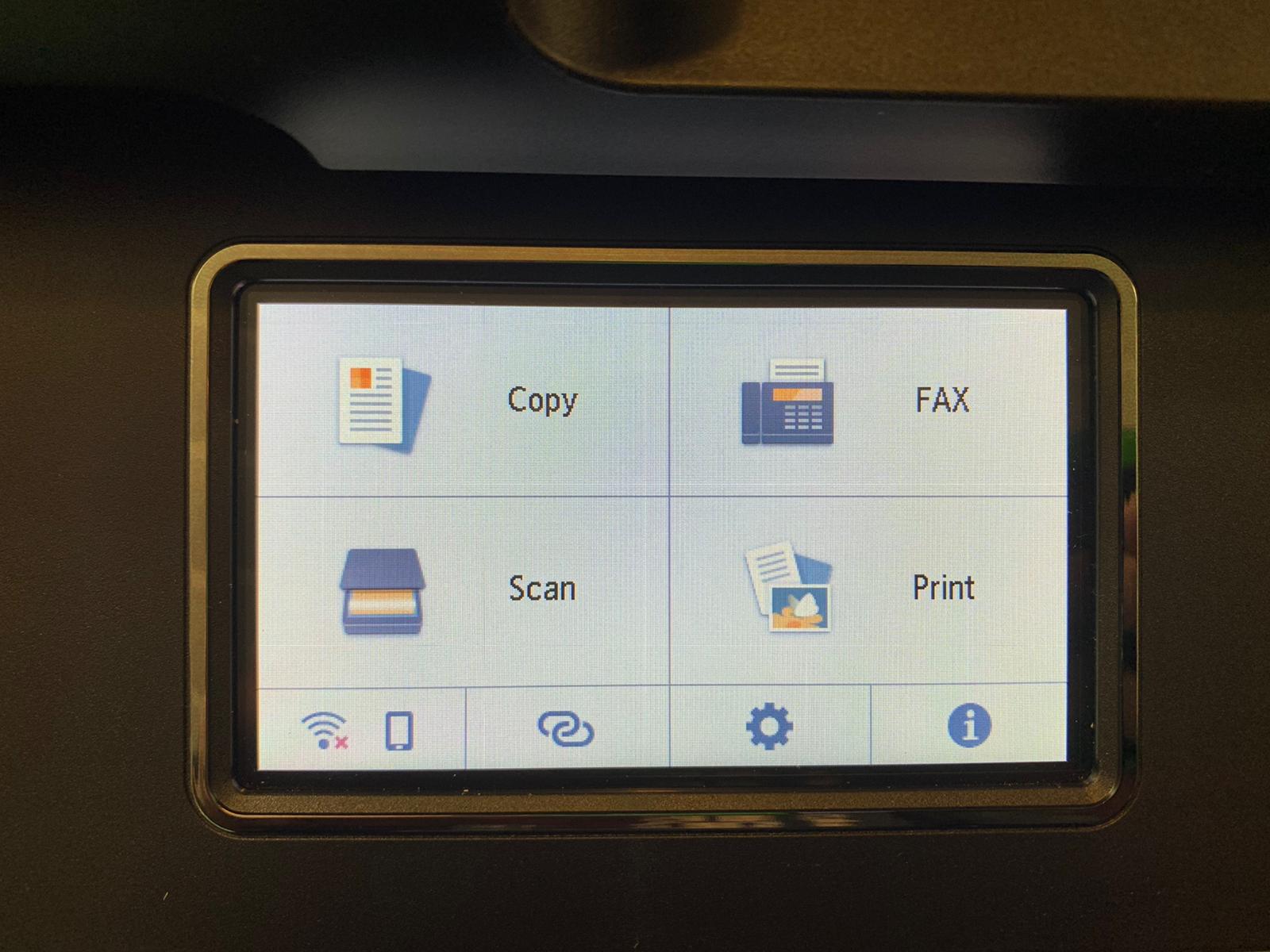
1. Home Screen - select the Settings icon (cog wheel)
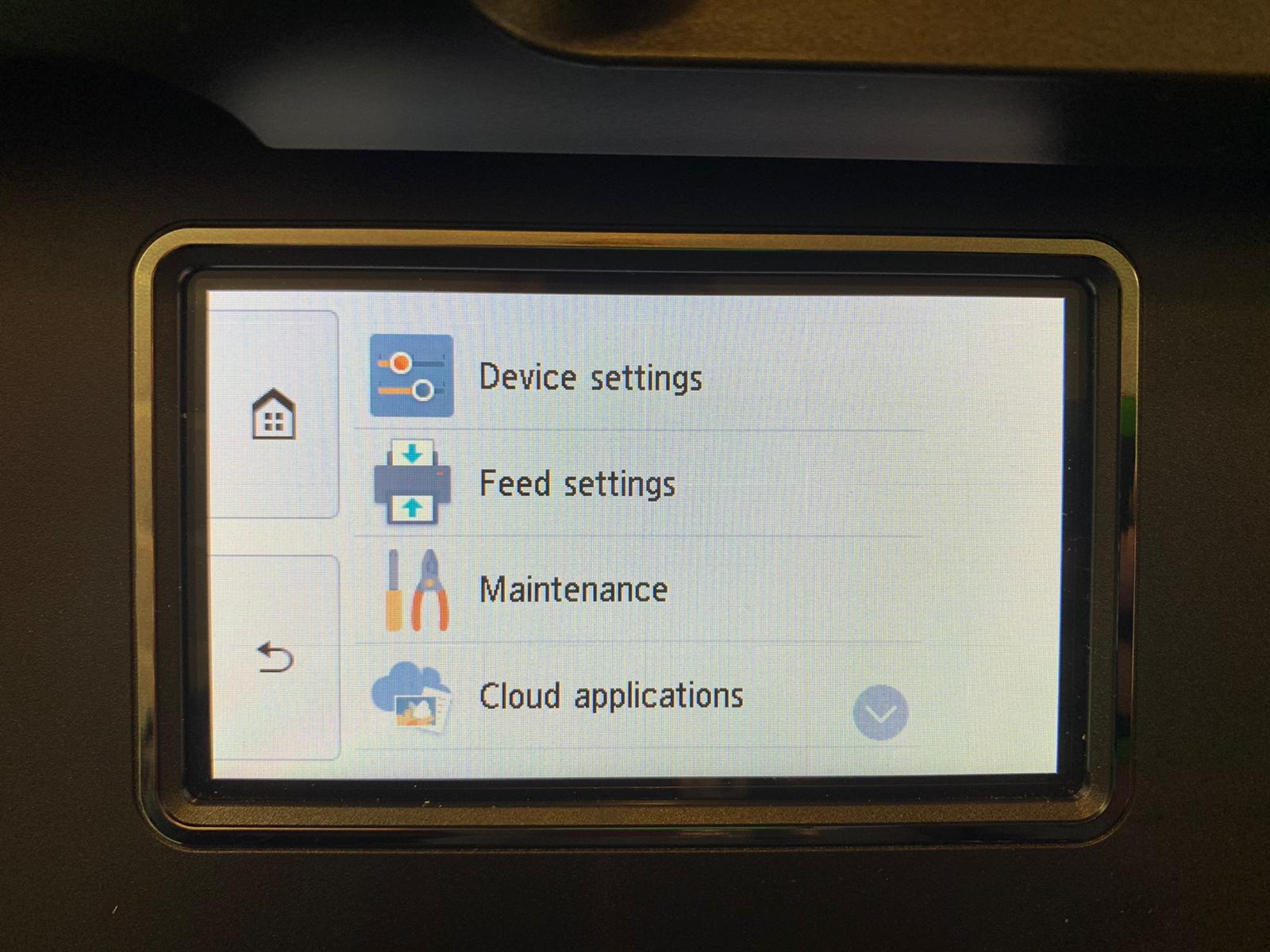
2. In Settings - select Maintenance
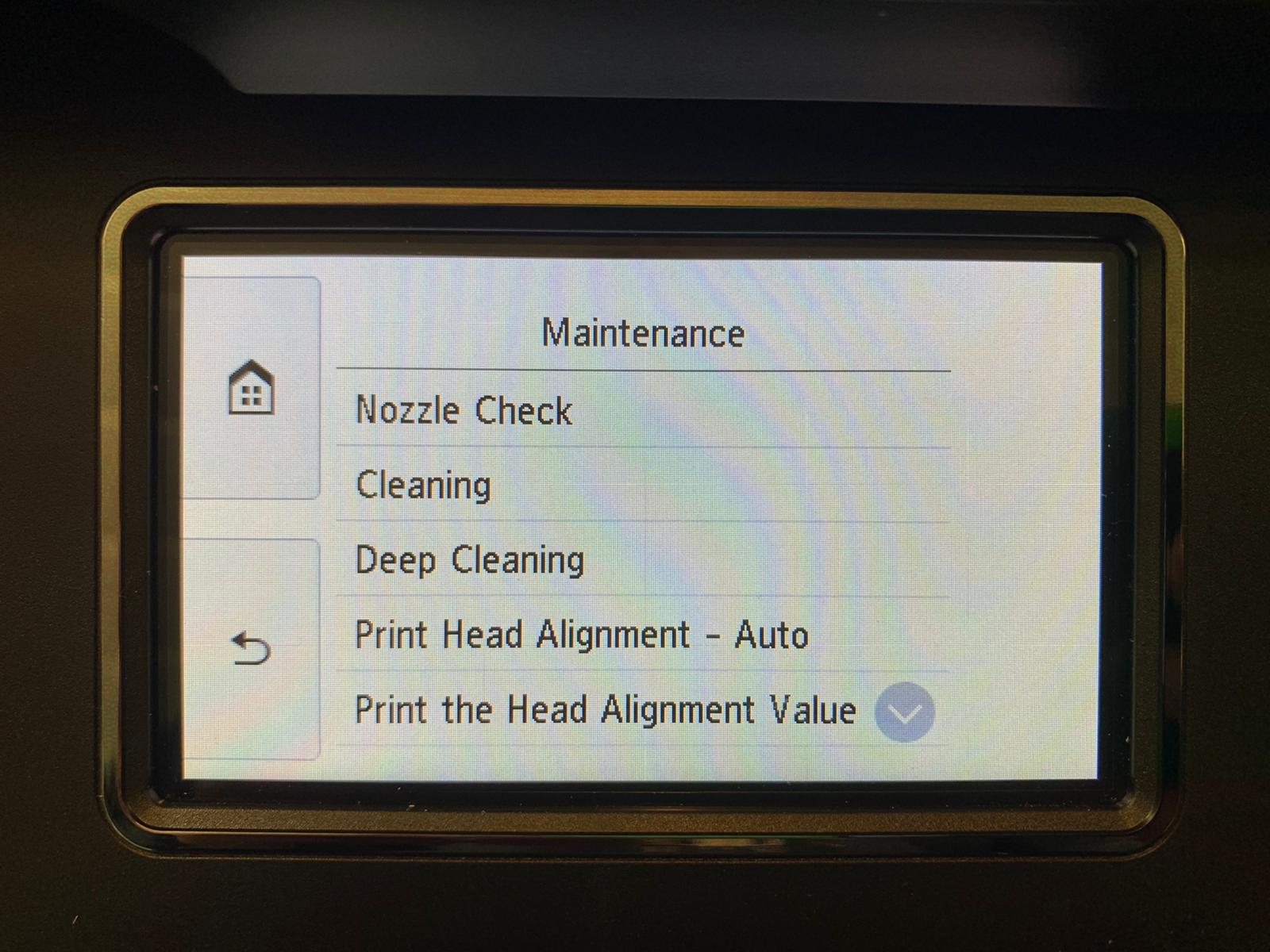
3. In Maintenance - select Nozzle Check
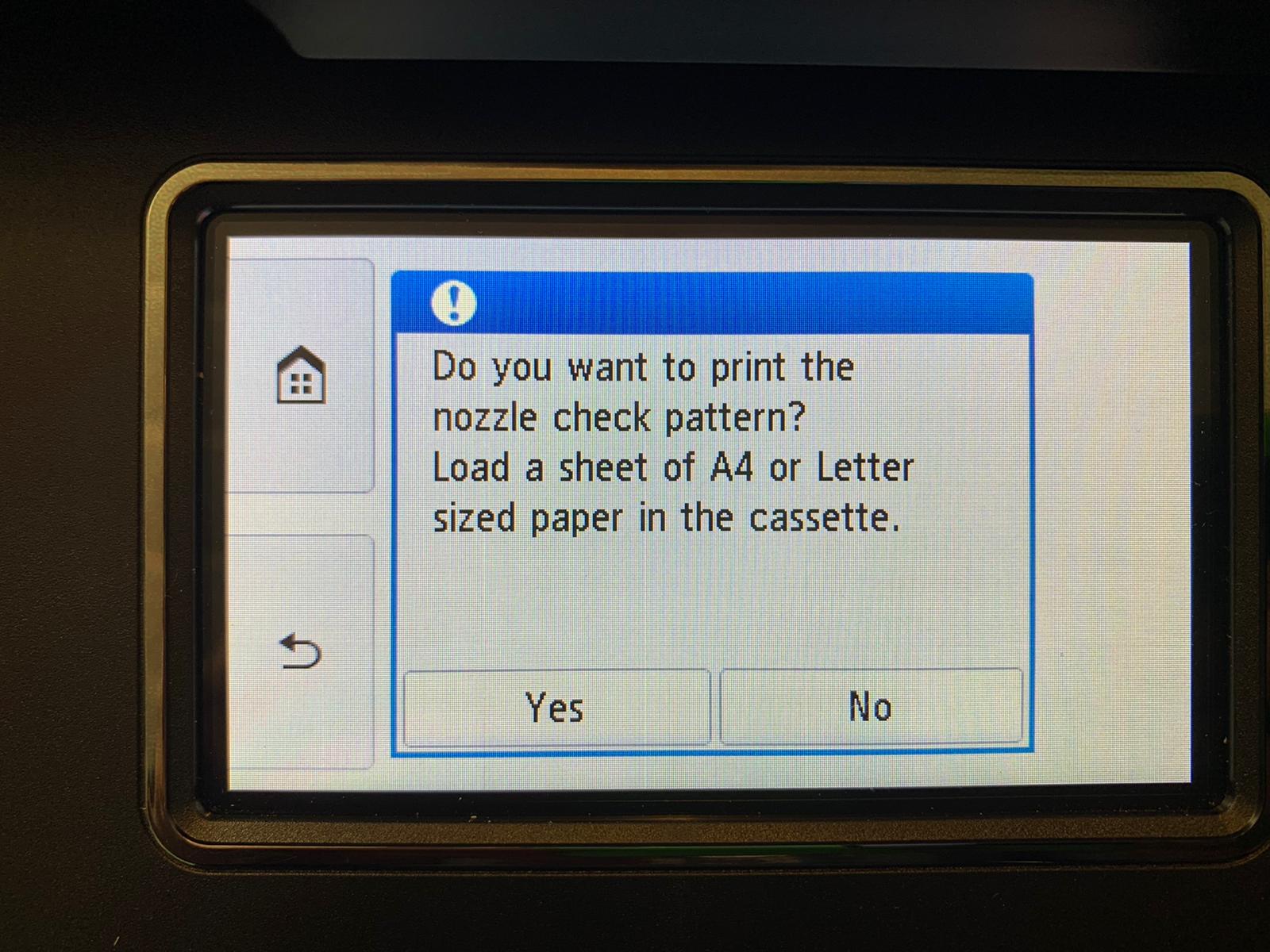
4. Once clicked on Nozzle Check this screen should pop up. Select YES.
Canon ix6860:
To print a nozzle check straight from this model printer hold down the button below the power button until the power button starts flashing.
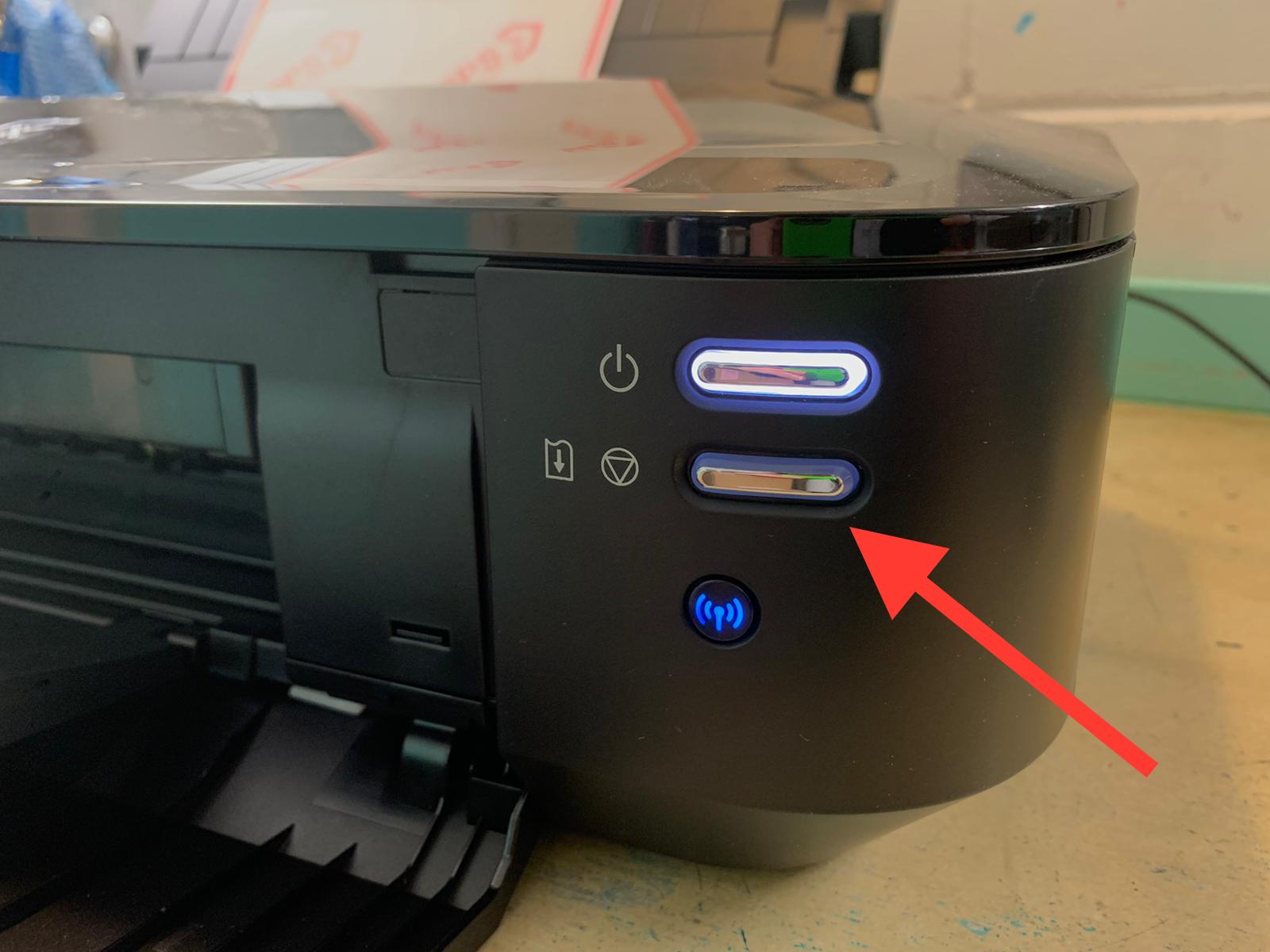
NOTE: Always use plain paper for your Nozzle Checks.
You can find plenty of information, maintenance guides, troubleshooting tips and handy hints at our FAQs and Edible Tips blogs. You can also email us or call if you have any questions.

